Student Resources
One Button Studios
One Button Studios is a resource that students can schedule to aid with their online presentations.
ELMS-Canvas
ELMS-Canvas is the learning management system used at the University of Maryland. If you need a refresher on such tasks as uploading an assignment, sending a message to your instructor or checking your grades, please spend some time with the Orientation to ELMS for Students. In the case of a prolonged campus closure, your instructor may choose to use ELMS-Canvas more intensely to keep your learning on track. We developed a self-paced ELMS-Canvas course if you would like tips and guidance on being successful in an online learning environment.
Devices
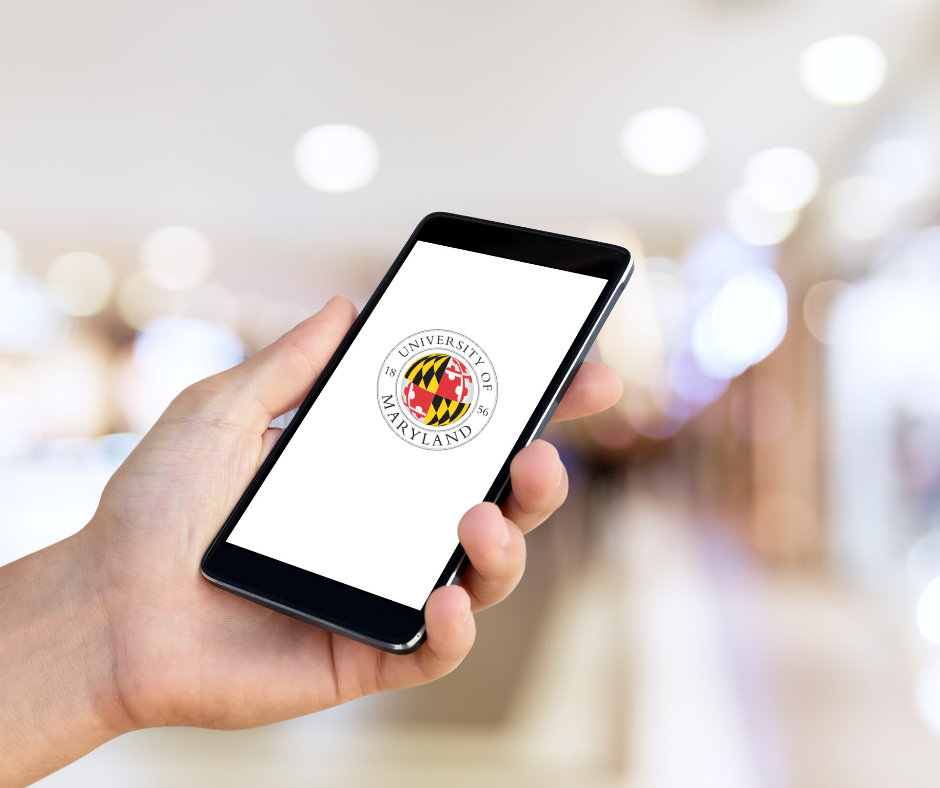 You can access ELMS-Canvas and other tools you may need to stay connected using most web-enabled devices, including desktops, laptops, tablets, and smartphones. Most of the tools are browser-based, so all you will need is your device and an Internet connection.
You can access ELMS-Canvas and other tools you may need to stay connected using most web-enabled devices, including desktops, laptops, tablets, and smartphones. Most of the tools are browser-based, so all you will need is your device and an Internet connection.
Find out more about using your mobile device to access ELMS-Canvas.
Internet Access
If you need access to a reliable network, the Division of Information Technology is providing additional access and information.
Communication and Collaboration
IN ELMS-CANVAS
Stay up to date with your courses by ensuring that your ELMS-Canvas notification settings are set to provide you with alerts about new announcements, content or assignment postings by your instructor. Review the course syllabus carefully, and reach out to your instructor via the Conversations tool in ELMS (unless you are requested to use a different means of communication) with any questions or concerns.

CISCO WEBEX
Your instructor may hold “live” classes online or office hours using the Webex web conferencing tool. This resource is often made available via a link within your ELMS-Canvas course.
Joining Webex through your ELMS-Canvas Course
Some faculty prefer to conduct office hours through their personal Webex room hosted at umd.webex.com. If an instructor invites you to their personal room, you will receive instructions sent to your university email with a link to access the room. You can also create your own personal rooms for group work using that link.
ZOOM
Zoom is a web conferencing system that offers a variety of interactive features to help you collaborate and connect online. Zoom may be used by your instructors to host classes, office hours and meetings online. Students at the University of Maryland are also assigned a Zoom Pro account that also allows them to host Zoom meetings external to ELMS-Canvas.
If circumstances prevent you from meeting in person, consider using a Google communication app such as Google Meet or Hangouts for any group communication. Using your official UMD Terpmail Google account will allow you to easily connect with and share content with your classmates and instructors.
In addition to communication, the G Suite featuring Google Drive, Docs, Slides and Sheets can be used for collaborating on content, as well as producing your own work in response to an assignment prompt. Currently there is no integration between these Google apps and ELMS-Canvas, so any content developed there would need to be exported or shared from the Google app and then uploaded or linked to an ELMS-Canvas assignment. Remember, if sharing any content developed with your instructor, you will need to set your sharing permissions accordingly.
Activities and Assignments
STUDENT POLLING
You may have used the Student Response System, or “clickers” in the classroom. Your instructor might also choose to use it during any campus closure. To participate in a TurningPoint web poll, you will need to have a TurningPoint account. If you have not already done so, follow these directions to register your TurningPoint account. To participate in a TurningPoint web poll, you will need the TurningPoint app on your mobile device, or you can log in to ttpoll.com on a web enabled device, and enter the Session ID provided by your instructor. For more information visit Turning Technologies.
ADOBE RESOURCES

As a student at the University of Maryland you have access to Adobe Creative Cloud tools. Access Adobe Creative Cloud apps by logging into your Adobe Creative Cloud account. Two tools, in particular, have a quick learning curve and enable you to create graphics, web-based presentations, and videos.
SPARK
Create pages, posts, and videos with Adobe Spark. Access Spark post, page and video options at http://spark.adobe.com and log in with your University of Maryland Directory credentials (which will eliminate the appearance of “Adobe watermarks” on your work).
RUSH
Make videos on your computer or mobile phone using Adobe Rush.

Big Ten Academic Alliance Online Course Sharing Program